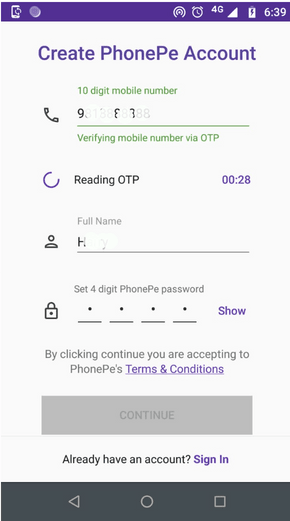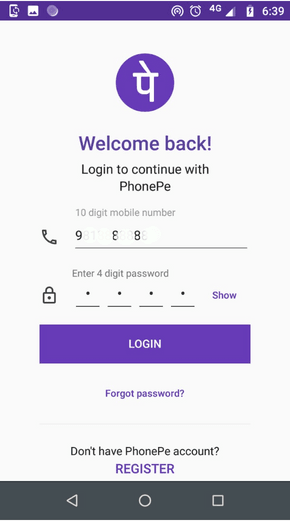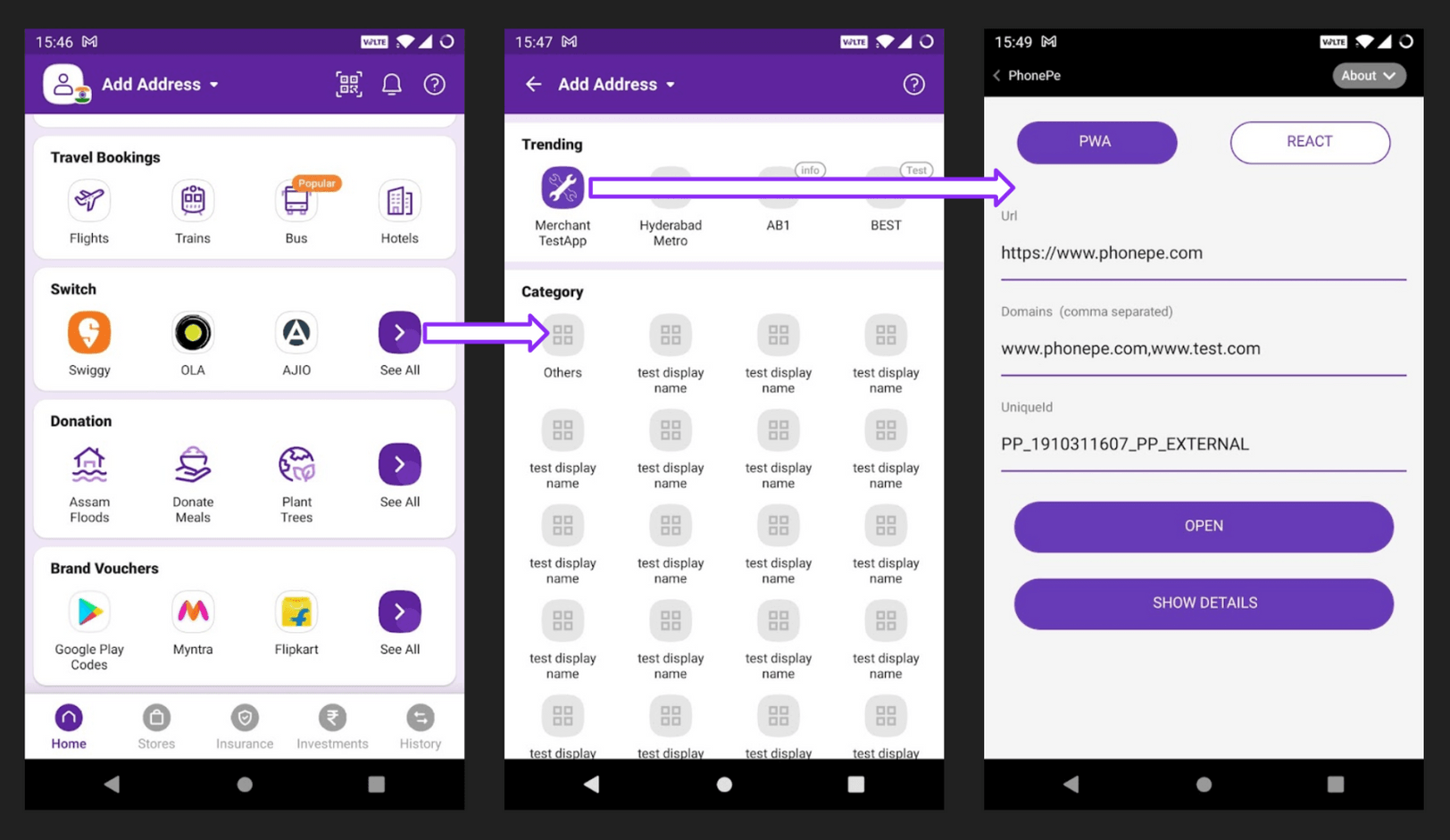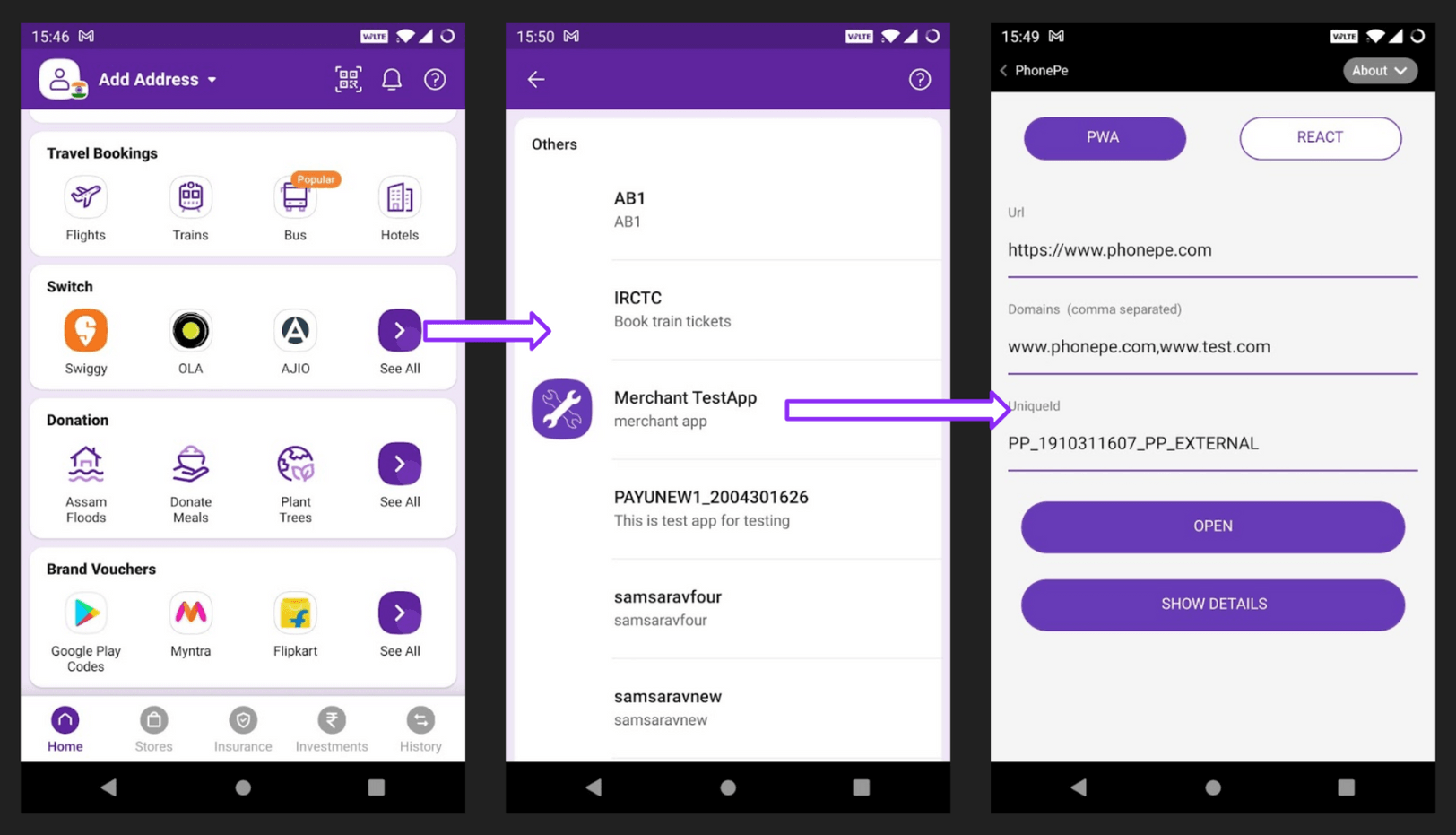You can open your website inside Phonepe APP by below steps :
a.) You can download the PhonePe APK/IPA and register your number by OTP flow as given in the below image
b.) After registration, you can sign in the App.
Signup on the Phonepe App
For Android
- You can find the Phonepe APK here
- Click on the Switch platform.
- Click on the MerchantApp
- APK can be configured with a URL, Domains and UniqueId.
→ URL is the Static URL of your website. Example: https://xyz.test.com/products
→ Domains are all the domains of your website on which the flows are navigated.
Example: xyz.test.com
→ UniqueId : Will be provided to you by the PhonePe team in an email.
- The URL entered would be loaded in the WebView when you tap on the “OPEN” button.
For iOS →
How to install the IPA?
- Connect your device to your PC.
- Open Xcode, go to Window → Devices.
- Then, the Devices screen will appear. Choose the device you want to install the app on.
- Drag and drop your .ipa file into the Installed Apps section.
When you tap on the app for the first time, you will get an alert saying “Untrusted Developer”.
How to resolve the “Untrusted Developer” issue?
- Go to Settings > General > Device Management
- Click on “Trust PhonePe”
Now you can launch the PhonePe app.
1. You can find the Phonepe IPA
URL: https://phon.pe/8tl3zzhg
Password: WfIaTd2vCs
- Click on the Switch platform.
- Click on the MerchantApp
- APK can be configured with a URL, Domains and UniqueId.
→ URL is the Static URL of your website. Example: https://xyz.test.com/products
→ Domains are all the domains of your website on which the flows are navigated.
Example: xyz.test.com
→ UniqueId : Will be provided to you by the PhonePe team in an email.
- The URL entered would be loaded in the WebView when you tap on the “OPEN” button.