What is UAT Sandbox?
The UAT Sandbox is used to simulate the end-to-end payment flows for online merchants. A template is a mapping of APIs and their mock responses using which merchants can simulate scenarios like Success, Failure, and Pending.
Benefits of using the UAT Sandbox
- Even when the PhonePe UAT server is down, the UAT Sandbox gives you a seamless user experience through which you will be able to test the end-to-end payment flow without any interruptions.
Sequence
- Steps for Custom Checkout Page
- Test App Setup
- Configure Template
- Templates for each type of Payment Method
- Test Card Details
- Test Net Banking Details
Steps for Custom Checkout Page
Follow the below steps to verify different payment methods on the Custom Checkout page.
Android/iOS Test App
Download and install the PhonePe Test app to verify the flows in UAT.
- Android – Download from here [Package Name: com.phonepe.simulator]
- iOS – Share the Email ID with the PhonePe Integration Team on the integration thread to send the invite via Firebase.
- For Android & iOS, in the SDK, set the environment value as SANDBOX to test payments.
- If merchants use PhonePe iOS SDK, then use the environment
let ppPayment = PPPayment(environment: .sandbox, flowId: "FLOW_ID", merchantId: "MERCHANT_ID")Note: This flow is supported from
- Android SDK Version: 5.0.0 and above.
- iOS SDK Version: 4.0.0 and above.
Untrusted Enterprise Developer in iOS
Since the release of iOS 9, testers will be required to “trust” your organization’s Apple Enterprise developer certificate, one-time, before running Beta distributions.
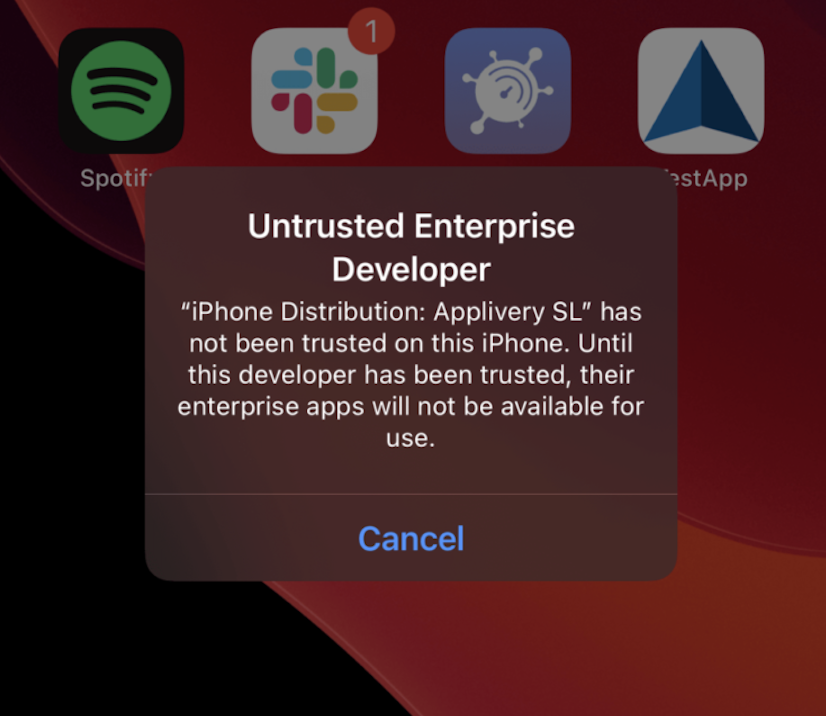
Testers will see the message “Untrusted Enterprise Developer” when running an app from an untrusted certificate and can trust it by following the steps outlined below on their device.
- Navigate to Settings > General > VPN & Device Management.
- Select the developer under the “Developer App” section.
- Press “Trust [Developer]”.
- Select “Trust“.
Test App Setup
- Click on “Settings” and configure the “VPA for Collect” like @ybl that can be used for testing the UPI Collect Flow.
Once the collect request is raised, then click on “Fetch Collect” to see the collect request in the PhonePe Test app and click “Pay” to complete the transaction. - Click on “Test Case Templates” to configure the Success, Failure, or Pending templates to receive the response accordingly.
By default, the Success template will be set and you will always get the Success Response.
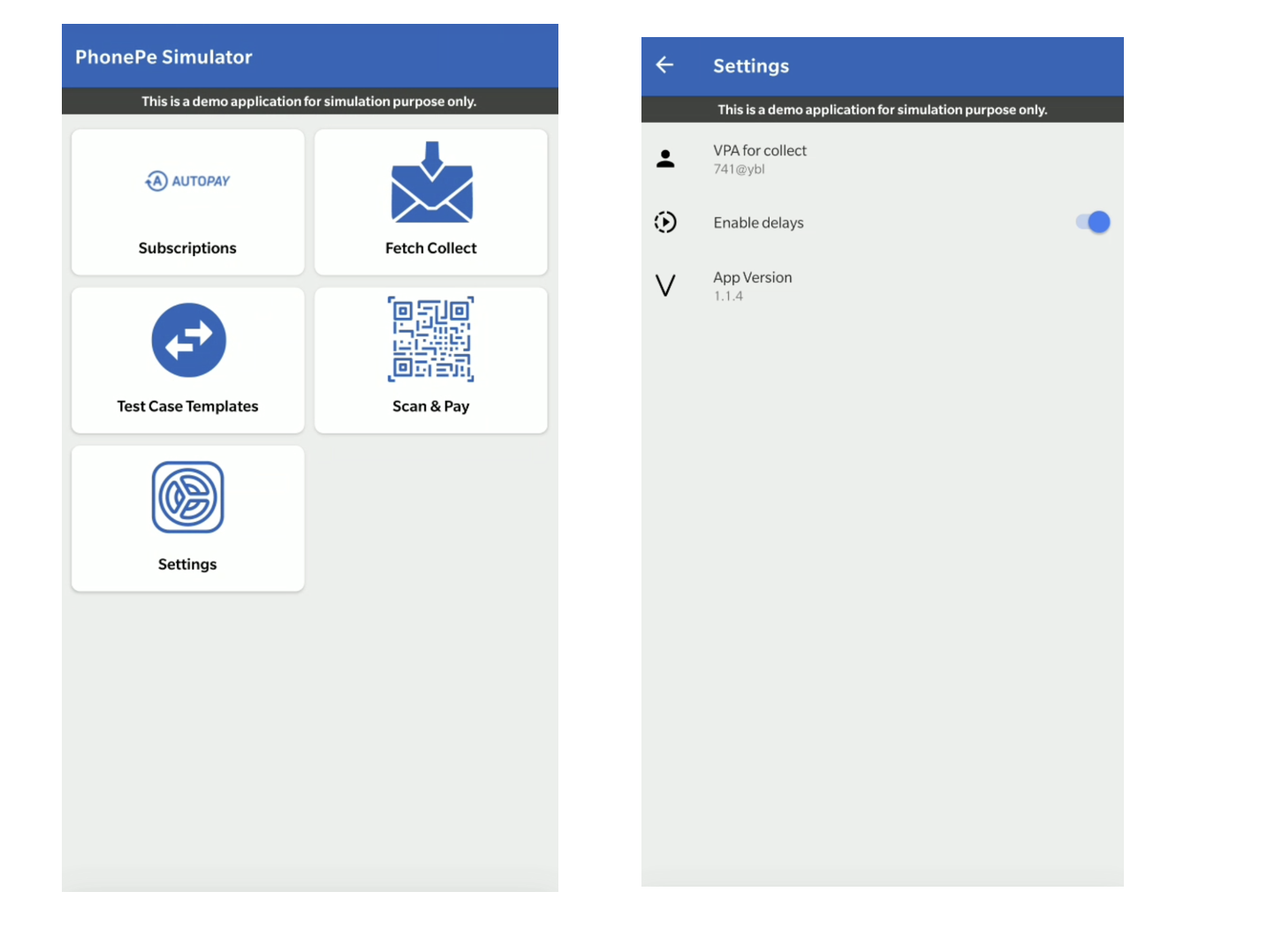
Configure Template
Download the Demo Video – Here
To configure the required template,
- Open the PhonePe Test App- Select the “Test Case Templates” button.
- Enter the “Merchant ID” and click “GET CONFIGURED TEMPLATES”
- Enter the “Merchant ID” and click “GET CONFIGURED TEMPLATES” to fetch the current templates if already set. Else, you will get “No Template Configured”
- For PG Integration – use the “Flow: Custom & Standard Checkout V2” to configure the required template for Success, Failure, or Pending scenarios
Steps to Configure Template
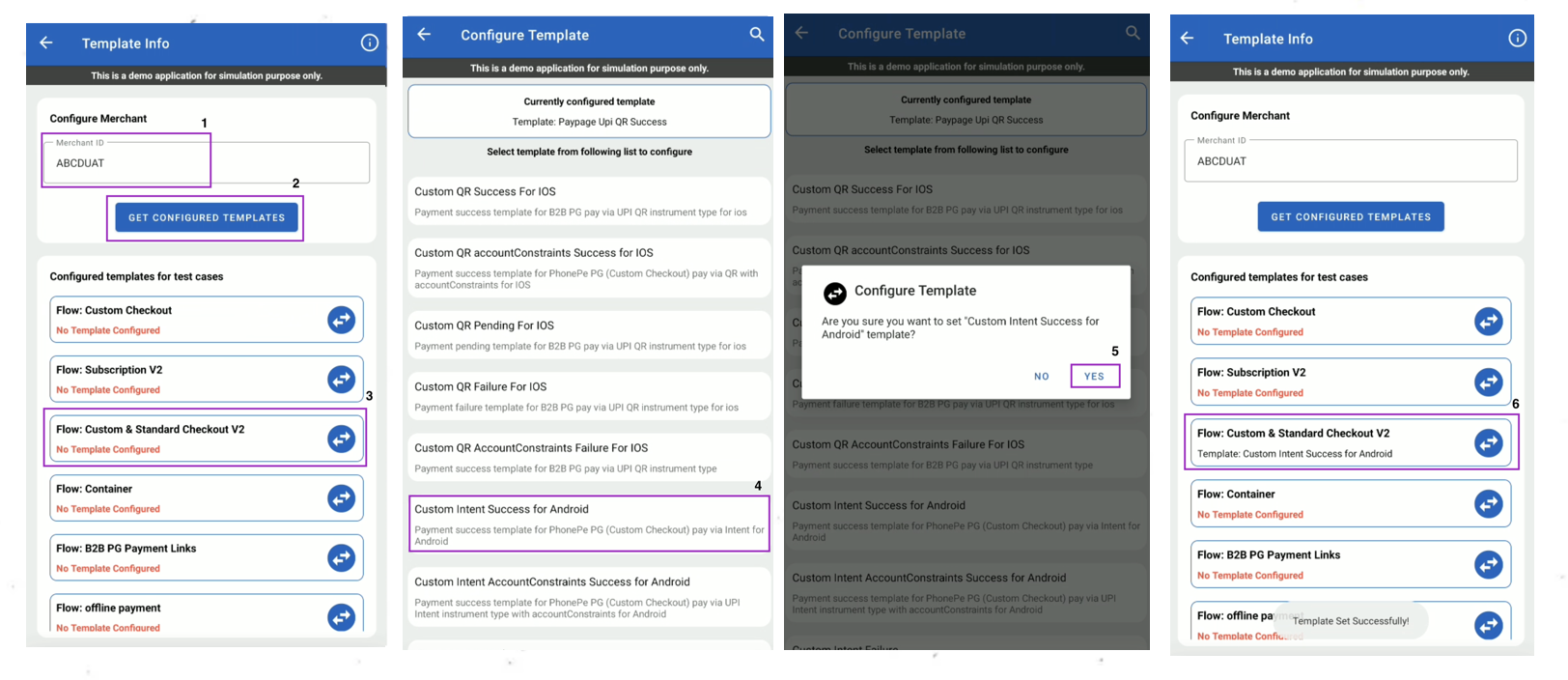
Make sure to set the right templates for the Custom Checkout integration.
The templates of Custom Checkout integration starts with the KeyWord: “Custom“
Templates for each type of Payment Method
PG - UPI Intent Templates (Android)For Consent on Android - "Consent Link for Saved Instruments for Android"
For Consent on iOS - "Consent Link for Saved Instruments for iOS"
PG - UPI Intent Templates (Android)For View Instruments on Android - "View the Saved Instruments after Linking for Android"
For View Instruments on iOS - "View the Saved Instruments after Linking for iOS"